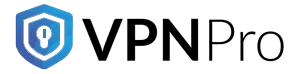Deleting online accounts means reducing personal information from different platforms. This lowers the risk of identity theft or data breaches. Also, deleting online accounts permanently simplifies digital life. It helps users to focus on the most essential services.
Removing inactive online accounts eliminates the risk of hackers taking advantage of your outdated accounts. Deleting your online accounts protects your information from vulnerabilities. Additionally, it relieves you from the trouble of managing several accounts. As such, you get a clean online footprint which is easy to navigate.
Every online platform follows a process different from others. Some require users to contact the support team. Whereas, some give users a definite time for complete deletion of their accounts. However, the steps involved in deleting online accounts regardless of the platforms are almost similar. Let’s learn more about it in this post.
Why you should delete your online accounts
Deleting online accounts comes with benefits that help safeguard your privacy. Online platforms thrive on users’ data. Therefore, removing unused accounts reduces the chances of your information being exposed or shared. Online account deletion keeps your digital space free of clutter. As a result, you can prioritize and manage the services that you need.
Besides, unused accounts pose imminent security threats as well. Old and unused online profiles lack current security measures. Hackers can access the information with ease. Deactivating those accounts eliminates the chances of data breaches. Keep in mind that different platforms follow different methods to delete online accounts. Hence, you should know the exact steps for deleting an online account.
Delete online account: Common steps to follow
Here are the common steps you can follow to delete your online accounts completely.
-
Start by account login
Login to your account. If you do not remember the password, reset it via an SMS or email.
-
Find privacy or account settings
Look for ‘Account Settings’, ‘Security options’, or ‘Privacy Settings’ under the main menu or profile. Find the ‘Delete Account’, ‘Deactivate Account’ or ‘Close Account’ option. If you do not find any of these options, look for ‘Support’ or ‘Help’.
-
Begin the process of account deletion
If you have found the option to delete your account permanently, follow the instructions. Some platforms require you to enter the account password again or provide some sort of identification. Also, you may need to answer security questions or complete a 2-factor authentication method. These additional steps ensure that the request for account deletion came from the account holder.
-
Read the warnings carefully
Before confirming account deletion, read the warnings that pop up on the screen. For example, warnings about losing stored messages or data permanently. Next, click on the ‘Confirm’ or ‘Delete’ option. Some platforms allow users to download their account information. You may download it if you want.
-
Check for final instructions
Some platforms may require you to complete additional steps before deleting your account. For example, contacting the support team. Sometimes, you may get a ‘cool-off’ period before your account is removed permanently. This is done through archiving your account for a specific timeframe.
Every platform has unique methods for permanent account deletion. However, following the above-mentioned steps can help you a lot.
Deleting online accounts from popular sites
Here you will find how to delete your accounts from popular sites such as Google, Facebook, Instagram, X, and Snapchat.
However, remember that every platform has a process for permanently deleting accounts. Some platforms require you to go through several steps, a specific waiting period, or additional verification for complete account deletion. Whether you are looking to deactivate useless accounts, simplify your online presence, or prevent vulnerabilities, here is how to achieve it.
-
Delete your Google account by using a computer
- Login to Google and click on your profile photo
- Choose the ‘Manage your account’ option
- Next, you have to click an option called ‘Data & Privacy’
- Find the option ‘Your data & privacy options’
- Choose ‘More options’ to proceed further
- Click ‘Delete your Google account’
- Complete the process of account deletion by following on-screen instructions
-
Delete your Facebook account by using a computer
- Click your profile picture after logging in to your account
- Choose the ‘Settings & Privacy’ option and click ‘Settings’
- Select ‘Personal Details’ from the Meta Accounts Center
- Select ‘Personal details’ another time
- Click on the option that says ‘Account ownership and control’
- Next, select ‘Deactivation or deletion’
- Select the profile or account you want to remove
- Choose ‘Delete account’
- Follow the on-screen instructions to remove your account permanently
-
Delete your Facebook account by using your mobile device
- Log in to your Facebook app
- Click the profile picture
- Tap ‘Setting and privacy’ and then ‘Settings’
- After that, choose ‘Accounts Centre’
- Under ‘Accounts settings’, select ‘Personal details’
- Choose ‘Account ownership and control’
- Tap ‘Deactivation or deletion’
- Select the profile you want to delete
- The next screen will show you whether to deactivate or delete your Facebook account
- Click ‘Continue’ and follow the instructions for complete removal of your account
-
Delete your Instagram profile by using a computer
- Log in to your Instagram account on the browser
- Click ‘More’ from the three dots that appear in the top right corner
- Select ‘Settings’
- Choose ‘Account Centre’ and select ‘Personal details’
- Select ‘Personal details’ again
- Select ‘Account ownership and control’
- Click on the Instagram profile you want to remove
- Select ‘Delete account’
- Enter the password for the account
- Select the reason for deleting your Instagram account
- To confirm, select ‘Delete account’ and no one can find your profile
You have to wait for 30 days before your Instagram account gets completely deleted.
-
Delete your Instagram account by using your mobile device
- Log in to your Instagram profile using the app
- Tap your profile picture to find your profile
- Select the three dots you see in the top right corner to open the menu
- Under the Meta option, select ‘Account Centre’
- Tap on ‘Personal details’
- Choose ‘Account ownership and control’
- Tap on the ‘Deactivation or deletion’ option
- Select your desired Instagram account
- Choose ‘Delete account’
- Enter password when needed for identity verification
- Choose a reason for account deletion
- Select ‘Delete account’ and the process of removing your account starts
Your Instagram profile will be deleted permanently after 30 days.
-
Delete your X (Twitter) account by using a computer
- Log in to your X profile using a browser
- Click the three dots you find in the left bottom corner to open the ‘More’ option
- Choose ‘Settings & privacy’ from the menu
- On the next page you have to choose ‘Your Account’
- Select ‘Deactivate your account’
- Follow the instructions carefully and learn about the 30-day window
- Enter the password and select the ’Deactivate’ button
- Put your account password again and select ‘Deactivate’ so that your online profile becomes invisible
After 30 days, your X account will be no more.
-
Delete your X (Twitter) account by using your mobile device
- Open X using the app on your mobile device
- Tap on your profile picture on the top left-hand side
- Click ‘Setting & support’ and then ‘Settings and privacy’
- Another page opens where you need to select ‘Your Account’
- Tap on ‘Deactivate account’
- Read the warnings and tap on ‘Deactivate’
- Enter your account password and select ‘Deactivate’ to remove your Twitter account
Your X account gets deleted permanently after 30 days.
-
Delete your Snapchat account by using your mobile device
- Log in to your Snapchat account
- Open your profile and head on to the ‘Settings’ option represented by a gear icon
- Make your way to the ‘Account Actions’ option
- Select the option ‘Delete Account’
- Next, log in to your Snapchat accounts portal for further process
- Tap on the ‘Delete my account’ option
- Enter the account password to make Snapchat know that you are the owner of the account
- Lastly, select ‘Continue’ and follow the instructions to delete your Snapchat account permanently.
Useful tips on how to delete your account from online platforms successfully
Here are the steps that you should follow for a smooth deletion of your online accounts.
-
Make a backup of your account
As you know, you cannot access your online profile once it is removed from the database completely. So, it is wise to make a backup of important pieces of information or important files before removing your online profile completely.
-
Stop active subscriptions
Most online platforms charge additional fees in the form of a subscription plan. Subscribing to a plan unlocks features unavailable to regular users. However, if you have subscribed to a specific plan, make sure to deactivate it before deleting your account permanently. Any kind of subscription linked to your account might attract renewal charges even if you have deleted your online profile.
-
Never keep personal data
Remove or delete any kind of personal data stored in your account. That way, it restricts unauthorized access to your data.
-
Follow the official process
Never follow other methods of account deletion. Use the official recommendation from the website for a secure deletion of your account.
-
Delete confirmation
Ensure that your online profile is no more on the internet including your personal information.
Online account deletion protects your digital identity and privacy. When you follow the above-mentioned steps, you can remove your account effectively. Also, using the right method ensures you do not leave lingering traces after removing your account. Because account removal is permanent, make informed decisions first.
Use a VPN for improved online privacy
A VPN or virtual private network improves your privacy online. It creates an encrypted and secure connection between the internet and your device. As such, advertisers, hackers, and your ISP cannot track your online activities. A VPN masks your location and IP address to prevent third parties from monitoring you. It is a simple tool that keeps your information safe and protects your privacy online. Using a VPN becomes a necessity if you are on a public Wi-Fi network.