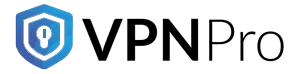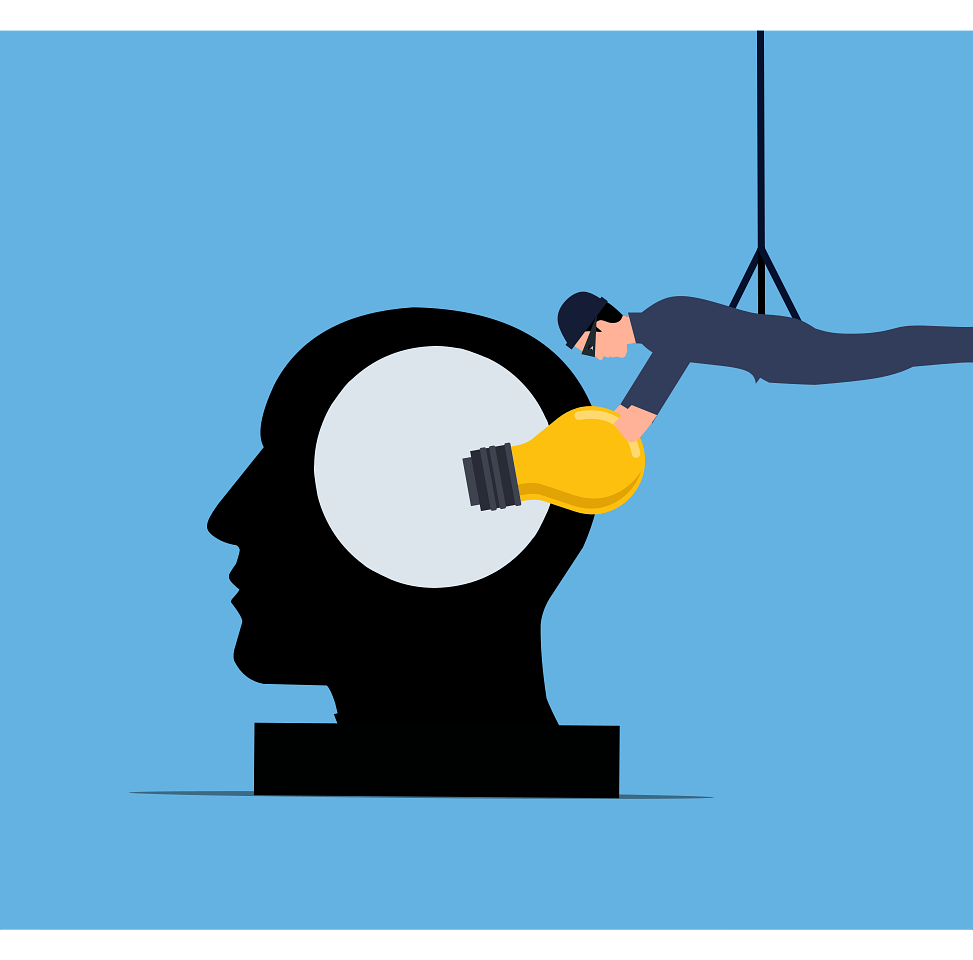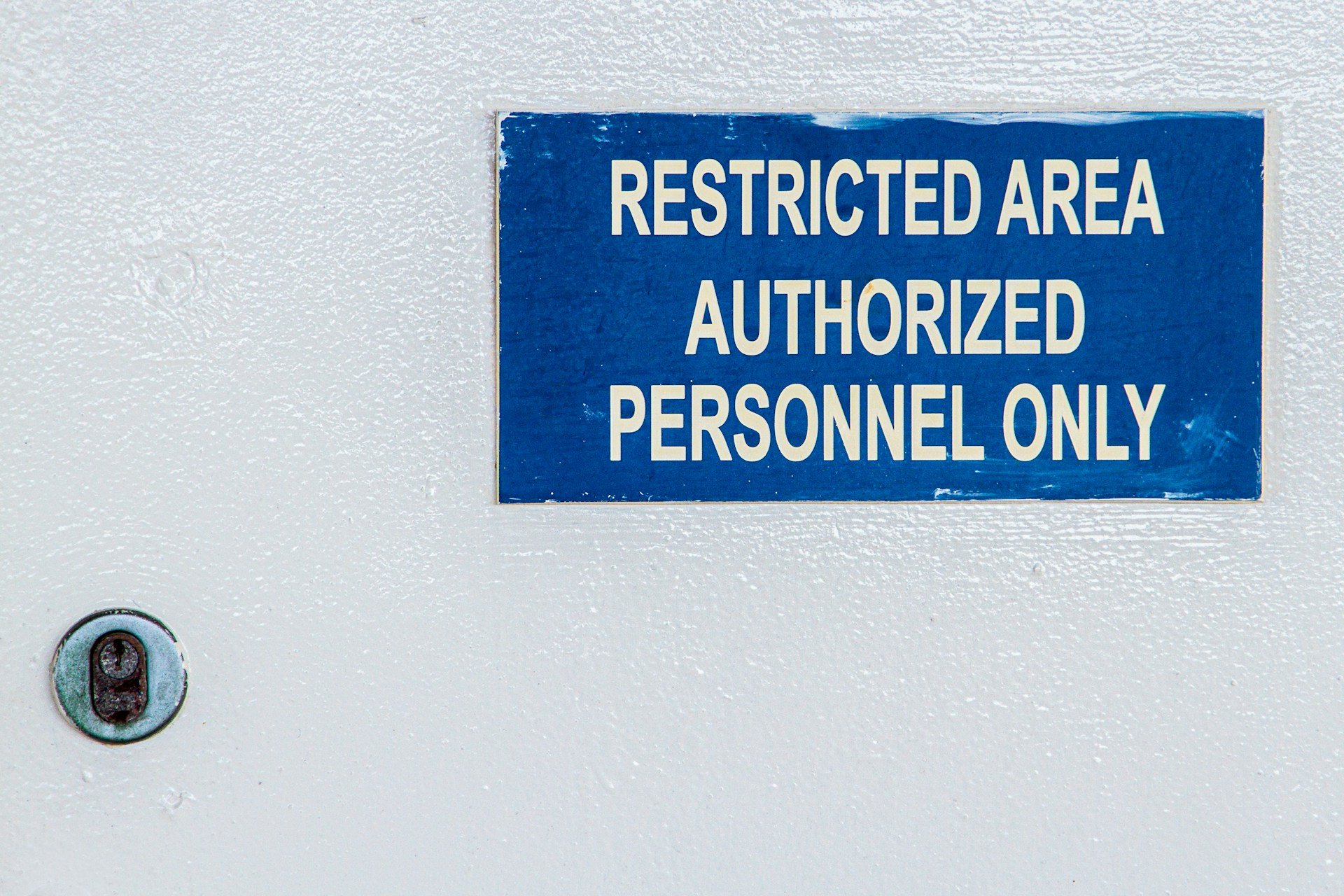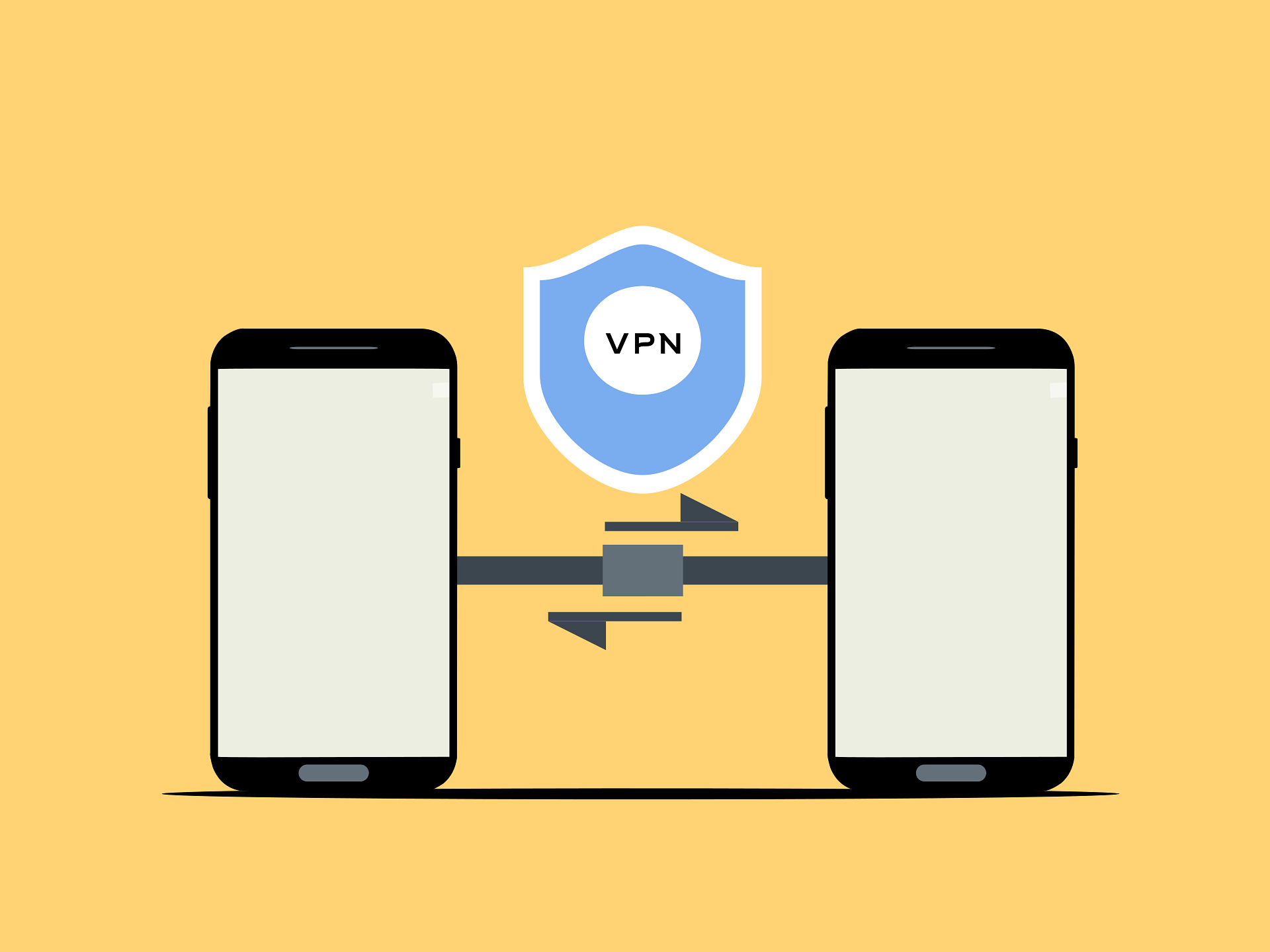Apple TV is perfect for watching your favorite shows or movies at home. However, like many online services, hackers can target it for their benefit. One of the best ways to improve the privacy and security of your Apple TV is to set up a VPN. In this post, you will learn how to easily set up a VPN on Apple TV using simple methods.
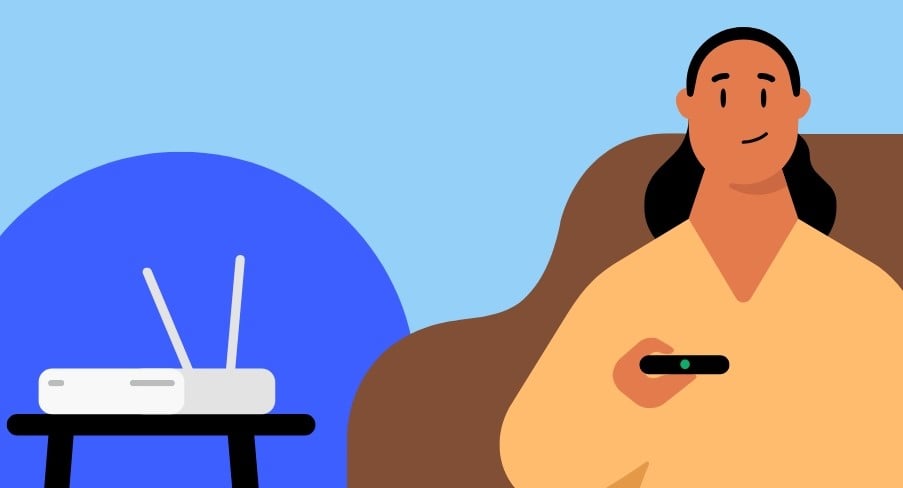
How to easily set up a VPN for your Apple TV
There are multiple ways to set up a VPN (virtual private network) on your Apple TV. In this post, you will learn four ways to set up the VPN. However, the options mentioned require different levels of technical knowledge, effort, and involvement.
The simplest way to set up the VPN on your Apple TV is to download your desired VPN app directly to the operating system of the TV. If you prefer not to download anything, you can hotspot a VPN to the Apple TV by using your laptop.
If you are looking for a wide VPN coverage that secures the devices in your household and Apple TV, you can set up the VPN on the router. On the other hand, if you are travelling frequently and still want to access Apple TV from overseas, you need to set up a SmartDNS.
Here is the detailed instruction on how to use these four methods for setting up the VPN on an Apple TV.
Install the VPN on the tvOS
The easiest and quickest way to set up a VPN for your Apple TV is to install the app directly on the tvOS. Before installing the app, ensure that you choose a reliable and reputable VPN provider.
After getting the right provider, go to the App Store and download it from there. The App Store comes with tvOS. If you are using the VPN for the first time, create an account first. If you already have an account, log in to the account.
When logging in, you might be prompted to scan a QR code on the Apple TV using your phone. Next, you have to insert the code that you find on the TV screen into your phone. This confirms the legality of the connection. Choose the server from the displayed list. Now, your Apple TV is securely connected to the VPN.
Set up the VPN client on your router
Setting up a VPN on your router extends VPN protection to all connected devices. This secures your Apple TV and other devices on your home network. Consider using this method if you do not want to install the VPN on every smart device in your house. The VPN stays activated as long as the router is on. This relieves you from the trouble of turning the VPN on to make the traffic secure.
Keep in mind that setting up the VPN on a router relies on the firmware you are using. Still, you need to perform these three steps for a smooth installation.
- Find the IP address of your router
- Proceed with router sign in
- Configure the router to establish a connection with the VPN
If you wish to use NordVPN, look for some of the popular routers that have support for this software.
Establishing a VPN connection using a router might seem challenging for users with little technical knowledge. You need to log in to your router every time if you feel the need to change the server and country.
Sharing the VPN connection with the Apple TV
There is another way to set up the VPN on your Apple TV. You can make your laptop act like a router. Turn the VPN on and that’s it. Make a connection between your Windows laptop and the Apple TV. This ensures an effective connection between these two devices.
However, the setup process is advanced, and it requires you to have some amount of technical skills. Here are two ways to share the VPN on your laptop.
- Share the VPN using a wireless connection
- Share it via the mobile hotspot
Setting up the VPN with SmartDNS
There is a benefit to using SmartDNS to connect a VPN to your Apple TV. SmartDNS helps you enjoy the subscriptions even if you are in a foreign land. What’s interesting is that SmartDNS does not impact your internet speed. As such, you can enjoy your favorite content with little to no buffering. However, SmartDNS does not encrypt your connection or protect your device like a VPN does. But if you value encryption more than anything, consider using the SmartPlay feature that comes with NordVPN.
Furthermore, many reliable VPN providers support SmartDNS, and they integrate it into their VPN software. Follow the steps to set up SmartDNS on your tvOS.