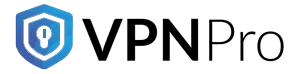Mozilla Firefox remains one of the most widely used web browsers for many reasons. It offers speed, security, and an open-source foundation. Besides, the organisation respects user privacy more than anything else. Unlike other browsers like Chrome, Firefox has a big team that updates its browser on a frequent, constant basis. Frequent updates are not limited to new features. But you will receive security patches that make you browse the internet securely.
Because of that, most users consider Firefox their general-purpose and favourite browser. In terms of privacy, Firefox is a better alternative to Edge and Chrome.
Although Firefox has lots of intuitive features, the area where it shines more is customisability. With useful add-ons and adjusting privacy settings, Firefox can help you improve online security and privacy drastically. In this Firefox privacy guide, you will learn how to make those changes for a better browsing experience.
However, before getting started, there are a couple of things that you should know. The recommendations not only work for Firefox but are equally effective whenever privacy is a concern.
Considerations
Safeguarding your online privacy is both tricky and challenging. There are several factors you need to consider. Hence, a single guide cannot cover every topic in detail. You have to consider certain facts, such as general preferences and threat modelling. After that, you can follow any recommendations or make changes.
-
Threat modelling
In simple terms, threat modelling means thinking about who you want to keep your data private from. Are you trying to protect it from the government or random strangers? Or, you are just looking for alternatives to big tech companies like Google and Facebook. Moreover, you need to consider the time and resources that you need to hide your sensitive information from the so-called ‘threats’. Sometimes, the solution you choose might not be practical from a time or financial point of view. It might result in making compromises, too. Answering those questions helps you build a basic threat model that helps you make better privacy choices.
Hopefully, there will be an elaborated guide about threat modelling in this blog. So, make sure that you follow the blog. For now, let’s keep things simple in this post so that you can understand everything discussed here. Not every tip will fit your needs. Or, maybe, you need to focus more on areas that are not discussed in this post.
-
Browser fingerprinting
Another factor to consider is the browser fingerprint. When you visit a website, your browser automatically shares details about its setup. This can include things like your browser type, installed add-ons, and available fonts. If your browser’s combination of features is rare or one-of-a-kind, websites can identify you and use it to track your online activity. Besides, they do not have to rely on common tools like cookies.
Add-ons that your browser comes with can contribute to fingerprinting as well. One common mistake people make when setting up their browser is assuming that adding more features or tools always leads to better security or privacy. But this is not always the case. There is no need to install every tweak and add-on when recommended. The more you customise your browser, the more likely it is to stand out as unique to websites. Consider your individual needs, and only use the recommended tweaks and add-ons if you believe they will benefit you.
Firefox Privacy Settings
It is better to start with solutions that are easy to understand. Firefox comes with many built-in privacy settings. And, you do not need any add-ons. Go to the Settings page for Windows OS or the Preferences page if you are using macOS. Explore the settings one after another.
-
DNS over HTTPS
Your browser uses the Domain Name System, or DNS, to make website addresses turn into IP addresses. For example, DNS turns privacyguides.org into 65.109.20.157. Computers cannot identify domain names. Instead, they use IP addresses to make a connection. Computers use DNS whenever you visit a website. However, DNS does not have encryption. It means anyone on a network can see which websites you are visiting. In certain situations, they can even alter the requested IP address and redirect the connection to their websites. Therefore, encrypting the DNS connection helps protect your queries. It adds an extra layer of security to make your browsing safe.
DNS encryption has different forms, such as DNSCrypt, DNS over TLS, DNS over HTTPS or DoH, etc. All of them have the same goal. They make the DNS queries private from internet service providers. They ensure that no one tampers with the queries between the DNS provider. The good news is that Firefox integrates DoH into its browser. Go to the Settings page and click Privacy & Security. Scroll down and you will find the DNS over HTTPS setting. Choose a provider, and you are done.
Remember that when you are using this setting, every query you send reaches a single DNS provider. Although the default setting is Cloudflare, you can choose other providers that have support for DNS over HTTPS. In this case, your privacy protection is from your internet service provider. However, you are putting your trust in the DoH provider. So, ensure that you want to do so.
Keep in mind that even if you are using DoH, your internet service provider can see the websites you are visiting. This is because of SNI (Server Name Indication). Unless you encrypt SNI, it can still expose which website you are visiting. Encrypted SNI or eSNI is likely to be included in Firefox. Sadly, few servers work with SNI, mainly those under Cloudflare. Hence, its potential use may come with restrictions. While DoH offers some extra privacy and security for your DNS traffic, its effectiveness as a privacy tool is still limited. Full protection will require additional technologies like eSNI and DNSSEC to be fully developed and adopted.
-
Change the default search engine
This setting is easy. When you click on the address bar, you will see the available search engines at the bottom. You can use a search engine other than Google. The options should include a search engine called DuckDuckGo. It is one of the most trusted services that values privacy. Still, there are plenty of search engines that you can install and use enjoyably.
-
Enhanced Tracking Protection
The Privacy & Security tab in Firefox has lots of options for people concerned with privacy. The first option you will find is ‘Enhanced Tracking Protection’. Here you will find options where ‘Standard’ is set as the default. To get a more comprehensive privacy coverage, you have to change it to ‘Strict’.
Before switching it on, keep in mind that ‘Strict’ protection might cause certain websites to function improperly. But you do not have to worry. If you find a problem with some websites you visit frequently, you can disable it website by website. All you have to do is click the shield button in the address bar and disable it.
Deactivating this setting might compromise your privacy on that website. Therefore, you have to decide if this is something you want to compromise on. You can turn the setting on or off on every website you visit.
Another benefit is that Enhanced Tracking Protection makes browsing fast. Media embeds and advertisements make the browser download big files. Blocking them improves the user experience.
-
Disable Telemetry
When you use Firefox, it gathers data about your activity, installed extensions, and other details about your browser setup. Mozilla claims to collect this data in a privacy-respecting manner. However, reducing the amount of data shared is always better for protecting your privacy. Go to ‘Privacy & Security’ and then scroll until you see ‘Firefox Data Collection and Use’. Uncheck every box you see to stop Mozilla from gathering your information.
-
Clear Cookies and Site Data
Because this setting is for advanced users, make sure you understand what you are doing. Or, you can leave out this section. Firefox allows you to clear every cookie, including site data, when you close the browser. Site data and cookies are small pieces of information that websites store within your browser. Although they look unwanted, they are useful in many cases. Cookies keep you logged in and remember your preferences on websites. Additionally, they can monitor your activity across different sites. If you delete cookies regularly, websites cannot gather data from your browser. That way, the websites will find it difficult to track your online activities.
Choosing this setting may log you out of websites more frequently. So be sure you are comfortable with this trade-off for improved privacy and security.
Firefox Privacy Add-Ons
No wonder browser settings cannot function on their own in terms of protecting your online privacy. Firefox offers a more refined browsing experience even for normal users despite several compromises. Still, you can improve privacy further through the add-ons. They prevent hackers and third parties from monitoring your activities, making your browsing experience more secure and private.
Although there is no shortage of add-ons that Firefox provides, not all of them are necessary for ordinary users. Some add-ons perform similar tasks mentioned above. Whereas some of them appear to be unnecessary.
Before installing Firefox add-ons, ensure that you need them for an improved browsing experience. Keep in mind the fingerprinting warning discussed earlier in the post. Installing tons of add-ons can make you unique. But this is not the main objective.
Considering these factors, it is best to use add-ons that give you peace of mind as far as privacy is concerned. Here are the three Firefox add-ons that you should consider using.
- HTTPS everywhere
- uBlock Origin
- Decentraleyes
These add-ons simply enhance the settings discussed earlier in the post. Moreover, they come with sensible configurations that will not disrupt your browsing experience. Let’s understand them in detail.
-
HTTPS Everywhere
As you know, HTTPS is the encrypted and secure version of HTTP. When a web address starts with https:// and shows a padlock icon in the address bar, it means the connection is encrypted. This helps ensure your data is secure while communicating with the website. This is important, especially if you are logging into sites by sending your email and passwords. Besides, it prevents imposters within your network and your internet service provider from intercepting the information. They can even change the content of the webpage according to their needs.
Hence, it is important to have the HTTPS Everywhere extension in your browser. This extension upgrades an HTTP connection to HTTPS wherever applicable. The best part is that it works in the background. Chances are that you will not even notice it because it works silently. HTTPS Everywhere is trustworthy because it is open-source. The Electronic Frontier Foundation developed this extension. They are a non-profit organisation that mainly focuses on developing secure and private technologies.
Needless to say, this feature only works if the website itself supports HTTPS on its server. Therefore, you have to keep an eye on the address bar to ensure you are connected securely. Fortunately, most websites now support HTTPS because of the free certificates provided by organisations like Let’s Encrypt.
-
uBlock Origin
uBlock Origin is a powerful ad blocker that uses minimal memory. Also, it blocks trackers efficiently. Despite using low memory, it can handle and apply far more filters than most blockers. It is completely open-source, and you can trust it. Apart from that, it does not have a monetisation strategy, unlike its competitors. You will not find any ‘Acceptable Ads’ program that other ad blockers come with.
-
Decentraleyes
When you visit several websites, your browser often connects to various CDNs (Content Delivery Networks) such as Akamai, Google Fonts, or Cloudflare. These services deliver fonts and JavaScript needed for the site to function properly. As a result, they make the websites feel and look better. However, it also means you are making connections continuously to the servers. In turn, the servers track you accurately and build your profile.
Decentraleyes works by mimicking CDNs locally within your browser. In general, when a website tries to download a program, it connects to a remote CDN. But Decentraleyes intercepts this request and delivers the file from its local cache instead. It means that there is no need for a remote CDN connection for the files that support Decentraleyes. As a result, those CDNs can’t track your browser activity through those requests. Every piece of information is stored locally. Decentraleyes does not need to fetch files from distant servers. This also helps speed up your browsing experience. Everything loads instantly, and the websites you visit will look and function just the same.
Expanded Privacy Options
Firefox introduced a lot of privacy tools that aim to improve your security and privacy online. Although they are worth trying, they might have some disadvantages. So, it is up to you to decide whether or not to use these features.
-
Firefox Private Network
It is an extension designed by Mozilla that acts as a VPN (virtual private network). The Firefox Private Network secures your network when you are using a public Wi-Fi. Also, it works best in situations where you might trust Firefox more than your network administrator or your ISP. While it is free to use in the beta version, it might come with a subscription fee later.
Firefox Private Network is a VPN service that comes with some drawbacks. Hence, consider a few important aspects before using this feature. As you know, a VPN provider can see your online activities. With Firefox’s feature, you are merely transferring the trust from your ISP to the VPN service. Cloudflare operates this service offered by Firefox.
Unlike an ordinary VPN, the Firefox browser can only protect the data that travels through it. It does not protect every app on your device. Therefore, it will not protect you from common threats people expect a VPN to handle, such as IP leaks.
And lastly, both Mozilla and Cloudflare are companies from the US. There are important concerns about routing your internet traffic through the U.S. and other countries. This is something you cannot ignore.
If you want to enjoy the benefits of a VPN, you need to look elsewhere. There are a few reliable VPN providers that provide you with the right kind of privacy and security that you need when online.
-
Multi-Account Containers
Firefox comes with a built-in feature called Multi-Account Containers, allowing users to isolate different websites from one another. For example, you can use Facebook in a separate container, free from other websites. In this setup, Facebook can only set cookies on sites inside the container. Whereas the rest of your browsing activity stays private.
Having this feature might come in handy in several situations, like deleting cookies frequently. But it requires manual intervention every time you set it up. If you want to have complete control over what websites can do within your browser, this feature is worth trying. However, using this feature is not a necessity in any way.
Additional Resources
- Privacy Guides – With useful tweaks and browser settings, you can improve your online privacy. These recommendations are for advanced users.
- Privacy Policy – It is wise to read and understand the privacy policies of any browser that you want to use. And Firefox is no different.
- Arkenfox user.js – It works wonders for advanced users. Typically, it is a type of configuration file that has the power to control several Firefox settings. Arkenfox user.js provides as much security and privacy as possible. Additionally, it reduces fingerprinting and tracking without losing breakage and functionality.
Conclusion
For users looking for ultimate privacy, Firefox is the best option. It focuses on user privacy and control. With strong default settings and lots of customisation options, Firefox helps you protect your personal information while browsing.