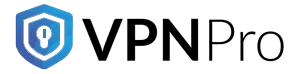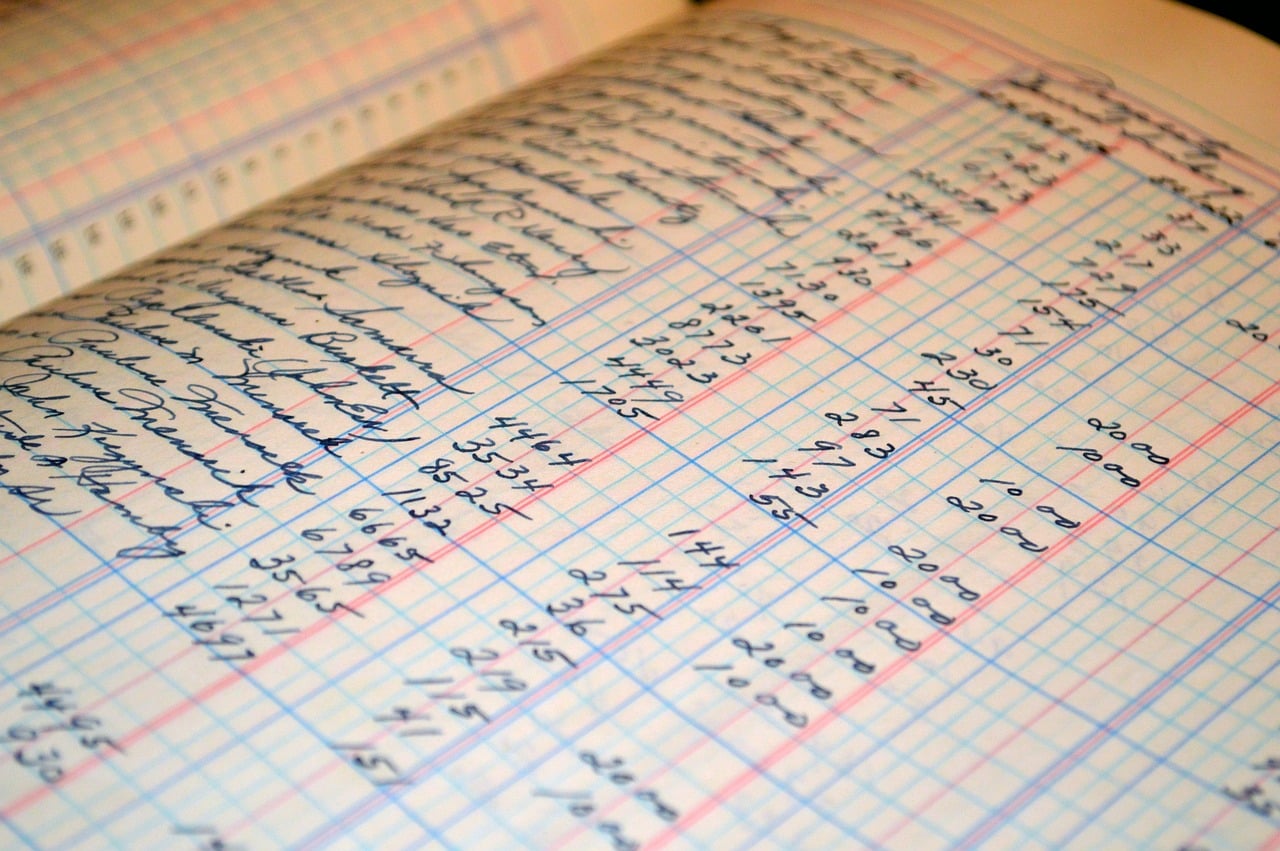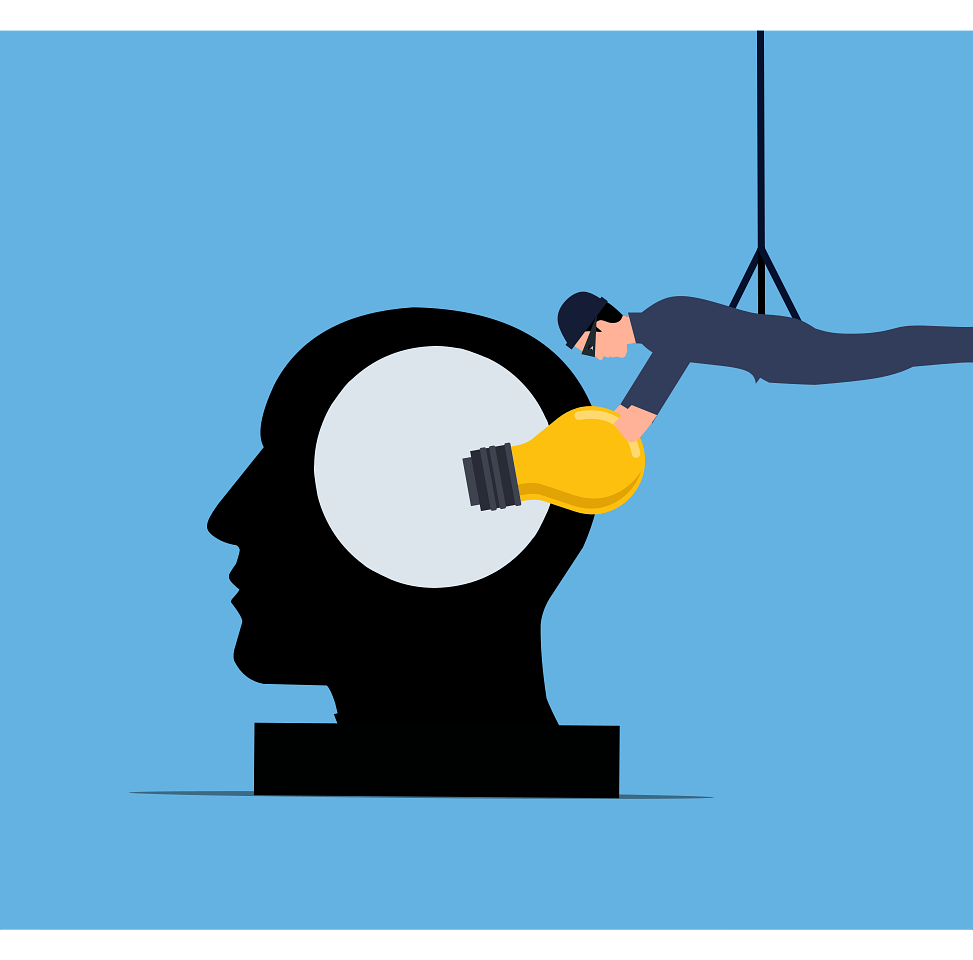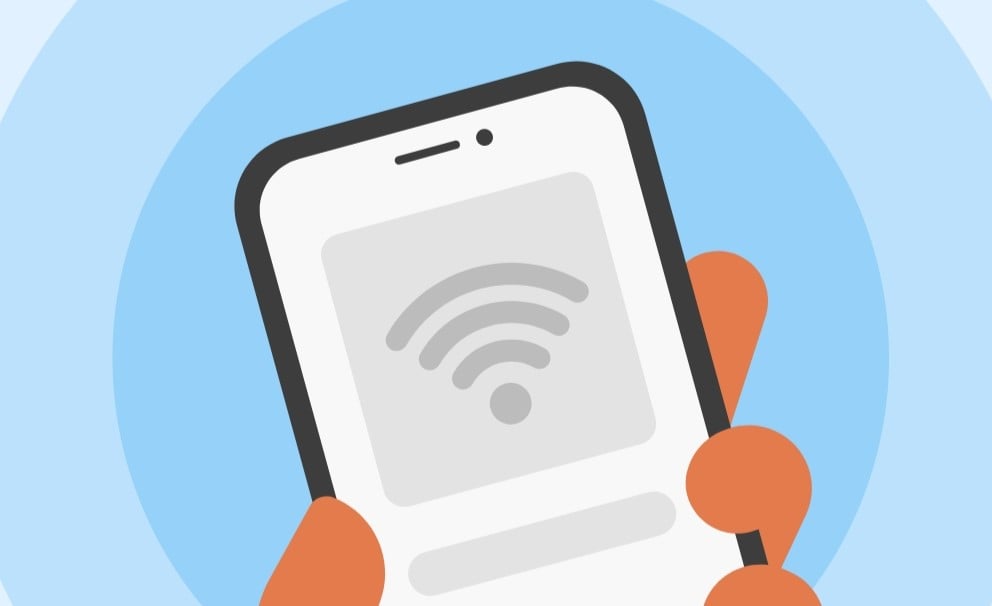
Phones running on Android have evolved with each passing year. Although there are no major issues when using Android devices, except for malware threats. Still, an Android phone is susceptible to network connection issues. Is your Android phone losing network connection frequently? If so, this post will help you fix the issue effectively.
Why does an Android phone keep on losing network connectivity?
Your Android phone sometimes loses network connectivity for several reasons.
- Network issues relating to Wi-Fi
- Issues with your mobile network provider in your area
- Improper system settings or network settings on your Android phone
Analyzing these issues may help you find the root cause of a losing network connection on your Android phone. However, what should concern you more regarding a poor network connection?
Some factors indicate that your Android phone is finding it hard to connect to a network. Here they are.
- Regains and loses network connectivity repeatedly
- Unable to connect to the internet, use an internet hotspot, or use data tethering
- A poor data indicator or signal bar
Troubleshooting an Android phone that loses internet connection
If your Android phone keeps losing internet connection regularly, there are quick fixes. Try these methods, and your internet connection might work like it should.
-
Restart your phone
A common issue on older Android phones is running the device at optimum performance. For example, your phone may slow down if too many apps run in the background. Because your phone is running slow, it might impact network connectivity. Restarting your Android phone fixes the issue effectively.
Consider trying these methods.
- Restarting your phone – Sometimes a simple restart can resolve network connectivity issues on your Android phone.
- Restarting the Wi-Fi connection – When you turn off and on your Wi-Fi, your phone refreshes the internet links. However, use a VPN when connecting to the internet via a public Wi-Fi network to stay secure online.
- Restarting your mobile network connection – Turn the mobile data off and on to refresh the internet connection sent by your mobile service provider.
The most reliable way to fix network issues on your Android phone is to restart the device. Restarting your phone or its connection removes glitches and rebuilds a stable internet connection.
-
Turn on/off airplane mode
Not only useful during flights, airplane mode can sometimes resolve network connection problems. Airplane mode resets connection settings such as Bluetooth, Wi-Fi, and mobile data. As such, the network connection refreshes your phone’s connection.
-
Remove the SIM card and reinsert it
Another good way to resolve network connection issues is to remove your phone’s SIM card and reinsert it. You may find this method easier on some Android phones.
Most Android phones need a SIM ejection tool to remove the SIM tray. So, insert the tool inside the hole you find on the tray. Take out the SIM card and place it on the tray correctly. Carefully reinsert the tray inside your phone.
However, if your Android phone includes an eSIM, restart your device. It will refresh the functions of your phone.
-
Keep your phone updated
It is wise to keep your phone’s operating system updated. A software patch can make your phone’s network connection stable. Therefore, make sure that your Android phone has the latest software updates. Look for pending updates, if any. After installing the latest version of Android, you can activate the install updates automatically feature. This makes your phone updated with the current security patches.
-
Check your data usage
Almost every mobile carrier has set a limit for data usage. If your Android phone fails to connect to the internet, chances are that you have exhausted your allotted quota of data. In that case, you have to wait for some time until your data limit refreshes again. But if you have data left and there is no internet connection, contact your service provider. You may upgrade to a higher data limit plan if you feel that your current internet requirement is not enough.
-
Check your router
Although your Android phone might show you a network connection problem, the culprit could be your Wi-Fi router. Hence, look for issues such as invalid Wi-Fi IP configuration, authenticate Wi-Fi connection, or the physical location of the router. These issues can impact your phone’s capability to make a smooth internet connection.
-
Phone factory reset
If the solutions mentioned above do not resolve your Android phone’s network connection problem, resetting the device is your last resort. Factory resetting your phone is the last solution if your device still experiences network connection issues. When you reset your Android phone, it erases data in your phone. Also, it includes settings such as paired device configurations and SSIDs.
FAQs
-
Why is the network dropping constantly on my Android phone?
A poor signal strength might be one of the reasons for an unstable network. Sometimes, the culprit could be interference of any kind in your area. Maybe you are in a building with a bad signal strength, or your router is too far away from you. Move to a better network coverage area.
-
Why does my phone keep on displaying no network error?
Whenever your Android phone keeps on displaying no network error, it means your cellular network or device is experiencing a technical issue. If the problem is with your service provider, wait for some time until the problem resolves itself. In case the problem is with your device, consider trying the above-mentioned fixes.
-
Can I fix a losing network connection issue on my Android phone?
Almost every solution mentioned above can fix your phone’s unstable network connection. Despite that, if your phone still behaves like before, try other ways of resolving the issue. You may visit an authorized service center for a thorough inspection and repair of your phone. They use advanced methods like safe mode to find out the reason for an unstable network connection.
-
Why Does My Samsung Phone Keep Losing Signal?
An unstable network connection on your Samsung phone is due to a poor network connection. The problem could be your SIM card or Wi-Fi connection. Use the fixes mentioned above. If the problem stays the same, visit your nearest Samsung store at the earliest.
-
Why does the error ‘failed network connection’ pop up on my Samsung phone?
A lost network connection and a failed network connection are not the same. A failed network connection means that your Samsung phone does not have permission to access the network or Wi-Fi connection.