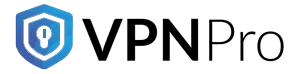With online threats on the rise, understanding network security terms and nuances becomes a necessity. Of all the terminologies, the term ‘MAC address’ often pops up. So, what exactly is the MAC address? In this post, you will learn everything about MAC addresses. Also, you will know how to locate it and its impact on your online security and privacy.
MAC Address: What is it?
MAC address or Media Access Control address is a specialized identifier assigned to a device’s network interface for connectivity. The MAC address is alphanumeric and comprises of 6 groups of 2 hexadecimal digits. The address is coded deep into the hardware during its production. It means that your laptop, smartphone, and even your smart refrigerator come with a unique MAC address.
IP addresses change depending on your network or location. Whereas, MAC addresses stay constant. It is the best way to identify every device on a network locally. MAC addresses hold a special place when it comes to network protocols. It makes sure that the data packets travel to the right destinations.
MAC addresses transmit data inside a closed network. It works in cohesion with the IP addresses for seamless communication among the devices within the network.
MAC Address: What are they used for?
Typically, MAC addresses facilitate communications within a local network. These addresses help routers and switches to transmit data packets assigned for specific devices. Besides, MAC addresses play a vital role in terms of providing network security. It can permit or deny network access to certain devices, thereby assisting the network administrators. Moreover, MAC addresses are responsible for managing access to devices in organizational settings. Additionally, a MAC address implements parental controls, too.
MAC Address: How to locate it
It is important to locate your MAC address in case of securing network communication or dealing with network problems. However, the process of finding a MAC address varies from one device to another. It depends on the operating system you are using. Here are some general instructions on how you can find MAC addresses for different platforms.
-
On Windows
- Start the command prompt by typing ‘cmd’ in the search option
- Type ‘ipconfig/all’ and enter the command
- There will be a list of network adapters. Find the one you want. Under ‘Physical Address’ represents the MAC address
-
On macOS
- Select the Apple icon on the top left corner of the screen
- Click ‘System Preferences’ and then ‘Network’
- Choose the network connection and then select ‘Advanced’
- This is where you will find the MAC address
-
On iOS
- Go to the ‘Settings’ option and choose ‘General’
- Select ‘About’
- Under Wi-Fi address, you will see the MAC address
-
On Android
- Go to the ‘Settings’ option and tap on ‘About Device’ or ‘About Phone’
- Select ‘Status’
- Look for the MAC address in the list
It is wise to refer to your device’s supported website or user manual to locate the MAC address more accurately.
MAC Address: Can you change it?
You can change your MAC address effectively. You can use certain processes such as MAC randomization and MAC spoofing to change the MAC address. Changing the MAC address becomes a necessity for some reasons. For example, testing the security of a network, bypassing filters, or privacy protection. However, making changes to a MAC address may result in network conflicts. This is why network administrators restrict changes in MAC addresses.
Differences between MAC address and IP address
MAC address and IP address are an integral part of any network. Yet they serve different purposes. MAC addresses are physical and permanent addresses that come with your devices and are intended for local network connections. Whereas, an IP address comes from your ISP (Internet Service Provider). IP addresses can change depending on the network settings or geographical location. An IP address operates at a higher level of communication within the network. It routes data packets globally over the internet.
An IP address comes with a structure that helps route data across several networks. However, a MAC address assists in diverting data within a local network. Knowing the differences between these two types of addresses will help you understand the functionalities of a network connection precisely.
Differences between MAC address and SSID
In terms of wireless networking, both the MAC address and SSID are different entities. Yet they work together to make sure that the connection is efficient and secure. The SSID or Service Set Identifier works with a Wi-Fi network to facilitate proper identification of devices within other networks and ranges. In short, you should know the SSID whenever connecting to a specific network.
The MAC address, on the other hand, helps you identify devices within a network based on their hardware. Oftentimes, network administrators use MAC addresses to oversee access controls. As such, they can allow or deny certain devices from gaining access to the network. A MAC address stays static and acts as an identifier for managing the network. An SSID can change or hide itself to improve network security.
When you combine a MAC address and SSID setup, it builds a strong defence against unapproved network access. It creates a more reliable and safe environment for communication.
MAC Address: Does it put you at risk?
Although a MAC address is essential for network communications, its static nature might pose security and privacy threats. Below are some imminent threats that MAC addresses carry.
-
Location tracking
The most common use of a MAC address is to track location. Marketers and retailers use MAC addresses to monitor customer movements. MAC addresses help triangulate movements using Wi-Fi networks. As a result, it impacts the privacy of the users.
-
Disrupted connection
Third parties or hackers exploit MAC addresses to intercept network communications. They use spoofing attacks or MAC flooding for this purpose. It results in serious data loss and causes inconvenience to the connection.
-
Connection impersonation
Another threat of using a MAC address is connection impersonation. Hackers can duplicate your MAC address and take control of your device within the network, acting as you. They can take advantage of network vulnerabilities or intercept communications from your device.
MAC Address: How to protect it
Because MAC addresses have security flaws, protecting them becomes important. Here is how to stay protected.
-
Deactivate Wi-Fi whenever possible
Always deactivate the Wi-Fi of your device when you are not using it. This prevents unauthorized monitoring followed by hacking. It reduces the risk associated with a compromised MAC address.
-
Spoofing a MAC address
Sometimes, spoofing a MAC address becomes paramount for network testing or privacy protection. MAC address spoofing is risky. Because of misuse, it is often discouraged. Follow the steps to spoof a MAC address effectively on different platforms.
Windows –
- Go to the ‘Device Manager’ option and choose your network adapter
- Select and right-click on it
- Choose ‘Properties’ and find the ‘Advanced’ tab
- Choose ‘Locally administered address’ or ‘Network Address’
- Enter your new MAC address and press ‘OK’
macOS –
- Deactivate your Wi-Fi
- Next, open ‘Terminal’
- You have to type the command: sudo ifconfig en0 ether zz:zz:zz:zz:zz:zz (replace ‘z’ with your new MAC address)
- To make changes to your MAC address, enter the admin password
iOS –
- Spoofing a MAC address on devices running on iOS is not encouraged. It requires jailbreaking, thereby increasing severe security risks for the device.
Android –
- The Android device should be rooted if you want to change its MAC address. Again, rooting an Android device is not encouraged because it makes the device unstable.
- You can use an app from the Play Store that helps you spoof a MAC address. Keep in mind that downloading apps from the store might attract vulnerabilities.You can research the app first before downloading.
Note: – Spoofing a MAC address can result in network conflicts. Also, it violates the network policy. So, it is not recommended.
-
MAC randomization
When you use a random MAC address rather than the actual one, it is called MAC randomization. Although risky, this method bypasses network filters, avoiding location tracking. Here is how to do it.
On iOS and macOS –
- Because Apple supports auto MAC randomization, there is no need to configure iOS and macOS devices.
On Windows –
- Go to ‘Settings’ and select ‘Network & Internet’
- Choose ‘Wi-Fi’, ‘Hardware Properties’, and turn on/off MAC randomization
On Android –
- Go to ‘Settings’ and then ‘Network & Internet’
- Choose ‘Wi-Fi’ and select the connected network
- Activate ‘Use Randomized MAC’
Remember that the processes mentioned above might vary depending on the type of device and OS version. MAC randomization may cause network issues. So, use it carefully.
Can you change a MAC address using a VPN?
When you use IPVanish, your MAC address remains unchanged. It hides your IP address and encrypts the network connection. A VPN acts like a secure tunnel and protects personal information when online.
Why using a VPN still matters
While a VPN does not change a MAC address, it adds an extra layer of protection against online vulnerabilities. A VPN encrypts internet traffic, secures online identity, and prevents eavesdropping on specific networks. A VPN is an ultimate tool for digital security and privacy.