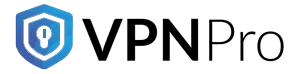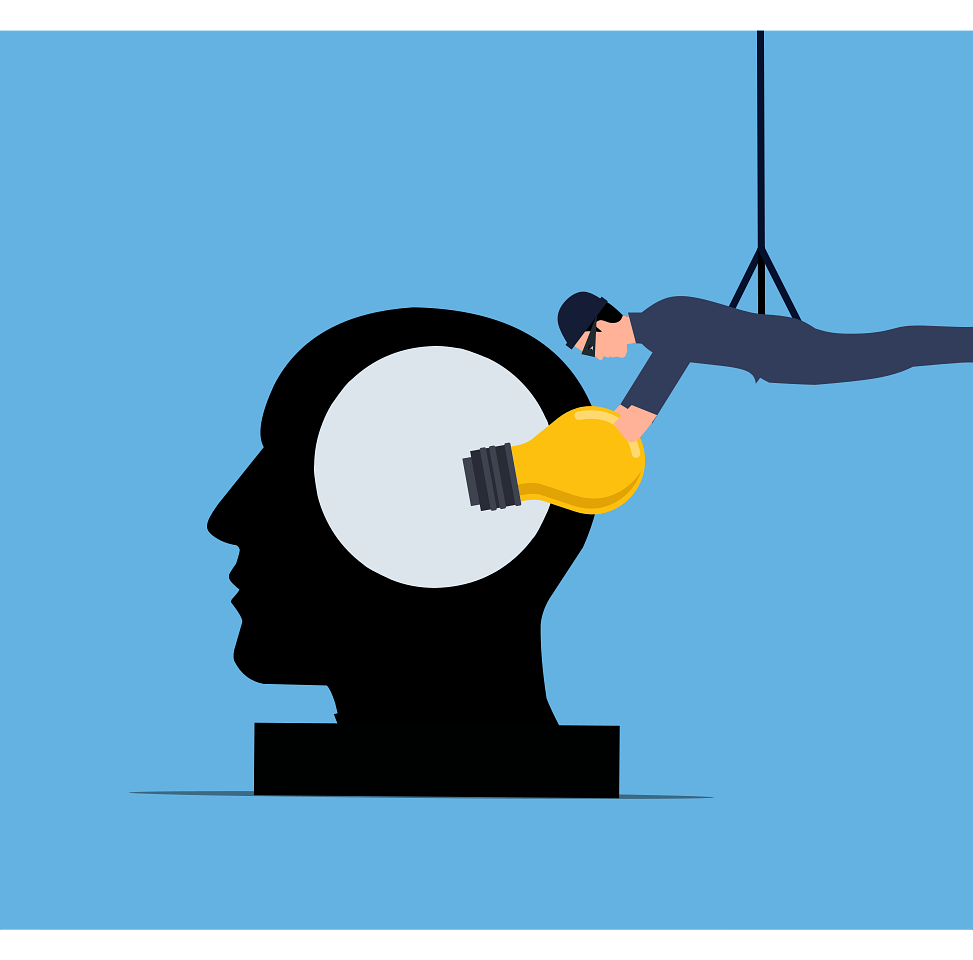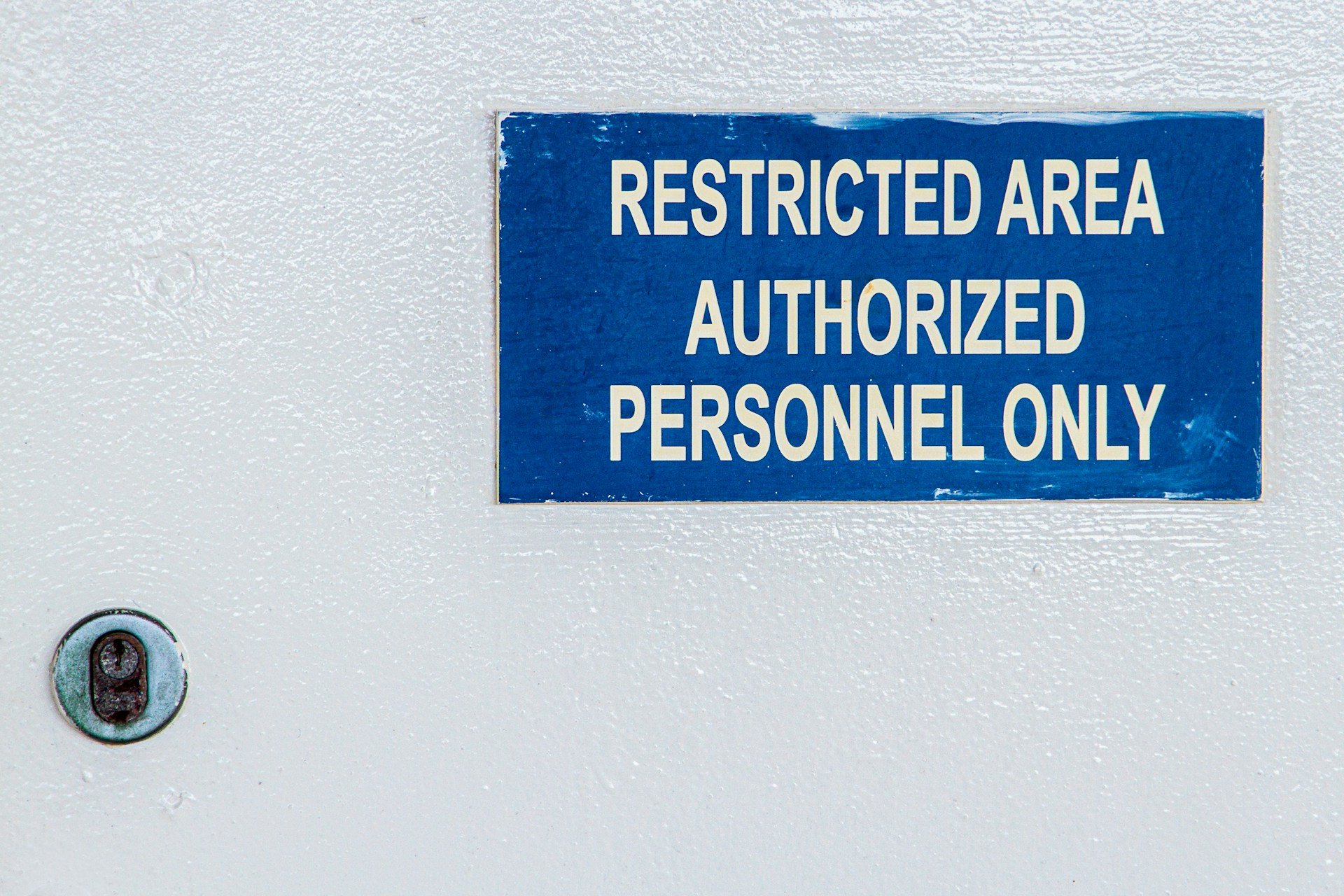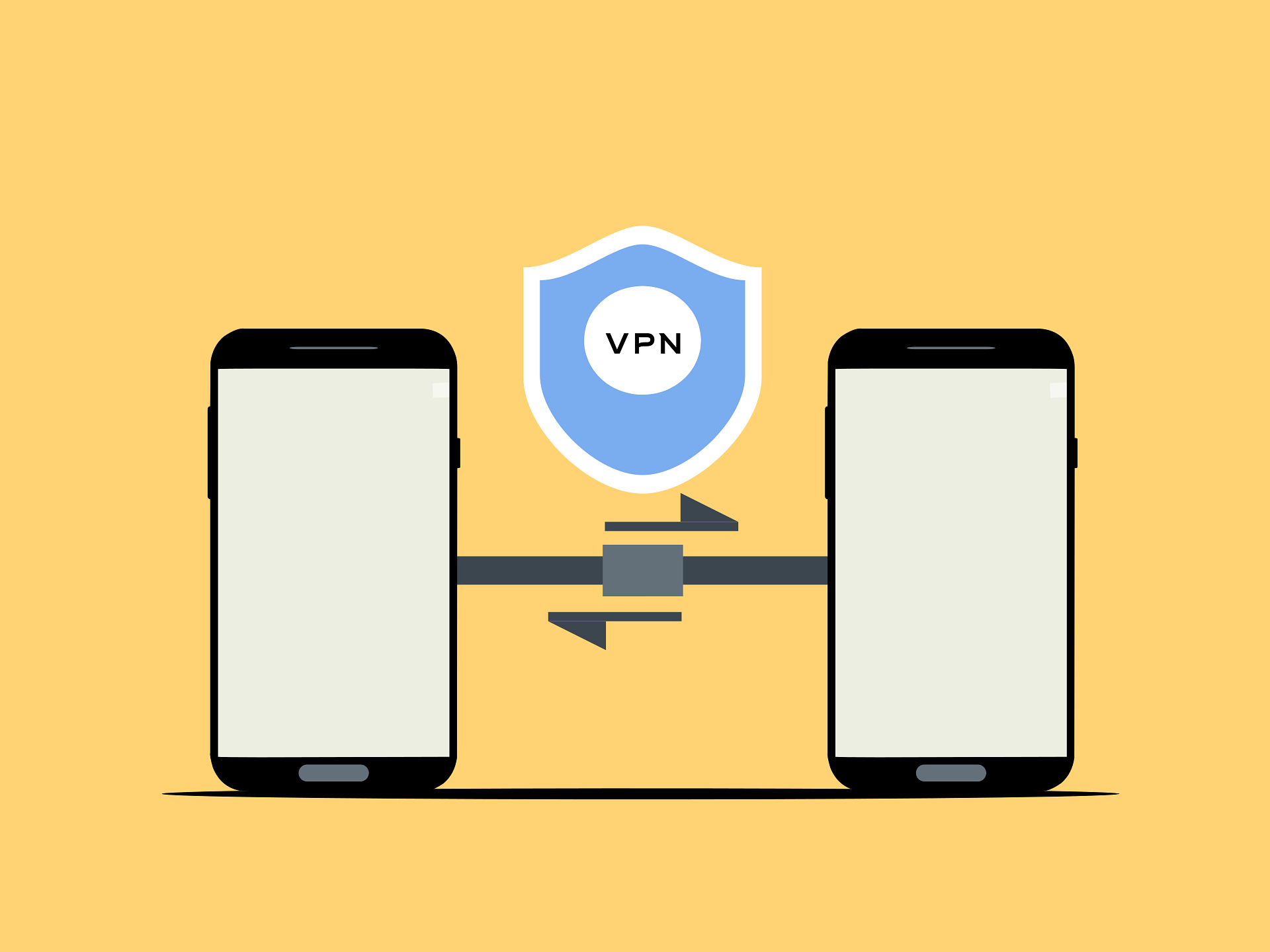Apple is known for its strong focus on privacy and security. Since its inception, Apple has marketed iPhones as highly secure devices. It has advanced features that law enforcement finds challenging to bypass. Besides, iPhones come with Private Browsing, a feature included in Safari. It does not save your data and browsing history. However, does it mean that private browsing on an iPhone protects your online behavior?
While private browsing maintains privacy for your local activity, there are limitations. Your online activities are visible to ISPs (Internet Service Providers) and websites. Moreover, it is visible to anyone with a shared network connection. Knowing how private browsing works and its limitations is important for managing your online privacy.
Read on to find out how the iPhone uses private browsing to safeguard your online privacy and other ways to boost your security online.
Private browsing on iPhone: What is it?
Safari comes with an in-built feature called private browsing. It does not allow your browser to store cookies, browsing history, and other data. Different from the normal way of browsing, private browsing reduces local tracking. However, it does not make you anonymous online completely.
Key features –
- Certain websites cannot track your online activity – It blocks some trackers and cookies. Private browsing prevents site tracking techniques from some websites, but not all.
- Does not save browsing history – Websites that you visit do not appear in the browsing history.
- Limitations on cross-site tracking – With ITP (Intelligent Tracking Prevention), Safari limits advertisements from following you on other websites.
- Does not include autofill – Safari does not remember your login credentials.
Private browsing on iPhone: How to turn it on
You can enable private browsing on your iPhone by following the steps below.
- Open Safari on your iPhone
- Select the ‘Tabs’ option from the bottom-right side
- From the menu, select ‘Private’
- Select the tab that you would like to open
Safari’s interface will turn dark, indicating that you have activated private browsing mode.
Private browsing on iPhone: How to turn it off
To deactivate private browsing on your iPhone and return to normal mode, follow these steps.
- Open Safari on your iPhone
- Select the ‘Tabs’ option
- Next, choose the ‘Tabs’ group
- Close private tabs when needed
If there are open tabs while leaving private browsing mode, they will remain the same until you open the browser again and switch it back.
Is Private Browsing Private?
Let’s discuss the online security and privacy features that the iPhone provides. Is private browsing on Safari private?
As said, private browsing protects you from privacy issues locally. But it does not make your online activities invisible all the time. So, what are the things that private browsing does and does not? Let’s understand it in this section.
What it does –
- Prevents saving cookies, browsing history, or other forms of data
- Blocks cookies from certain third parties
- Reduces site tracking from certain advertisers and websites
What it does not –
- Websites can read your IP address
- Your school, employer, or ISP can track your online activity
- Does not prevent every targeted ad across websites
In short, private browsing helps you embark on the journey to a secure and private online experience. But you are not completely secure online. If you want to browse the internet anonymously, you need specialized privacy tools. Let’s discuss them.
How to improve your online privacy instead of using Private Browsing
The number of cybersecurity threats is growing with each passing year. And, they have severe consequences. If you have the right tools in your arsenal, it protects you from some of the most common threats online. Follow these best practices for improved online privacy.
-
Opt for a reliable VPN service (like IPVanish)
A virtual private network, or VPN, encrypts internet traffic and hides the IP address. Reliable VPNs like IPVanish prevent cybercriminals, advertisers, and ISPs from monitoring your online activity. Whether you are using a public Wi-Fi, travelling, or simply browsing, a VPN gives you the right environment for a private and secure online experience.
-
Activate the Intelligent Tracking Prevention feature on Safari
You can consider using the Intelligent Tracking Prevention feature that comes with iPhone’s Safari browser. It reduces the chances of advertisers following you across websites. This feature is already activated on your browser. Go to ‘Settings’, ‘Apps’, ‘Safari’, and ‘Prevent Cross-Site Tracking’ to check if the feature is on.
-
Use a private browser from a third-party app
Although the private browsing mode in Safari is effective, certain browsers offer strong protection against online vulnerabilities.
- IPVanish Secure Browser – The best part of using IPVanish Secure Browser is that it is compatible with other browsers. It stops malware infection and other kinds of threats on your iPhone. Besides, it blocks fingerprinting scripts, trackers, and ads. That way, websites cannot track your online activity.
- DuckDuckGo – It is another private browser that works well for iOS devices. DuckDuckGo comes with HTTPS encryption that delivers a secure connection. Also, it blocks trackers from various sources. Another feature called Fire Button clears the browsing data and tabs. It leaves no trace of your online activity.
- Firefox Focus – This private browser deletes browsing history, cookies, and passwords when you exit the browser. Additionally, it blocks trackers and ads, thereby preventing websites from tracing your activity online.
Each of the browsing solutions above-mentioned provides you with better protection in terms of online security and privacy than the private browsing mode on iPhone.
-
Do not forget to clear cache and cookies regularly
Even if you are using Private Browsing mode, some amount of data remains. To erase it, develop a habit of manually clearing the cookies and browsing history.
Private browsing on browsers for iPhones
Every major browser has its private browsing mode. However, some of them are more secure and private than others.
Incognito mode on Chrome
- Open Chrome
- Select ‘Menu’
- Choose ‘New Incognito Tab’
Private Browsing Mode on Firefox
- Open Firefox
- Tap the tabs icon
- Select the mask icon
InPrivate Browsing Mode on Microsoft Edge
- Open Edge
- Select the tabs icon
- Choose ‘InPrivate’
Although every browser has a private browsing feature, Safari offers a deep privacy protection feature.
Make Private Browsing Truly Private
No wonder the iPhone’s private browsing feature is useful. Still, it is unwise to put your online security and privacy into Apple’s hands. Keep in mind that private browsing is not the ultimate security solution.
Private browsing blocks trackers and does not store your browsing history. But it does not encrypt your connection or hide your IP address.
Only a reliable VPN can give you full privacy. A VPN keeps your online activity private and safeguards your information from advertisers, websites, hackers, and ISPs.
If you are looking for a reliable VPN, consider using IPVanish.